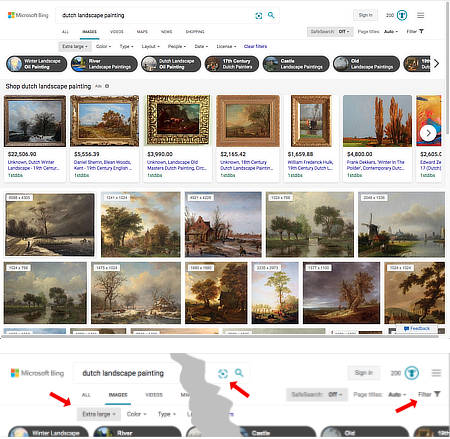
As you might imagine, in the course of writing Lines and Colors I do a fair bit of searching out art images on the web — whenever possible searching for the largest examples of images of artwork that I can find.
One of the ways I do this is to use the “image search” features of the major search engines. Unfortunately, Google Image Search, which used to be the standard, has been diminished in its usefulness, as Google, perhaps nervous about copyright issues, has gotten namby pamby about searching for large images and taken away the ability to search for images in extra large or custom, viewer chosen sizes.
I have of late switched the majority of my art image searching to another search engine.
Bing Image Search
OK, I hear you snickering (Bing, really? BING?). Yes, Bing, Microsoft’s seldom used (but actually decent) competitor to Google’s overwhelming dominance of the search arena.
While Google hamstrings its image search, Bing offers a full featured image search, that not only allows you to search for extra large images, but offers a few features Google’s version never did.
Unlike Google’s typically spare opening page, Bing Image Search is crowded with suggested images of pop stars, cute animals and a bunch of other pop culture garbage you’re sure to be fascinated by. (I think if you’re logged into a Microsoft account, it may remember your own recent searches.) The simple search field is at the top.
In the initial search term result (images above, with detail crop; I’ve searched for “Dutch landscape painting”), click on “Filter” to the right, and in the sub-navigation that drops down, click on “Image Size” at the left. You’ll have a choice for Small, Medium and Large, as with Google, but in addition you can choose “Extra Large”, or enter custom size parameters in the provided fields. I often search for 2000 x 2000 pixels. (The little icon in the right side of the search bar is for “search by image”.)
The filtered page will show large images with the size displayed over them. If you click on the hamburger menu at the upper right, you’ll have the option to display information from the page under the images.

Clicking on an image gives a close up. In the column to the right, the first two entries are ads, the third is the link to the originating age for the image, Under that are buttons for “Visit site”, “Pages” and Image sizes”, and below that similar images (related, but not the images in question) and related searches.

Clicking “Pages” produces a list of pages that display version of that image.

Clicking “Image sizes” organizes the image sources by the size of the image (largest is not always best as some may be watermarked or less accessible than others, you can also have multiple choices for the same size image).

The little icon in the search field at the top of the page (that I assume is supposed to be a camera) opens a Visual Search box. It offers you the option to upload an image, or enter a link to one, and search for other, hopefully larger, versions of that same image. It also allows you to search for a page with additional information about an image you’re trying to identify.
Google Image Search

The Google Image Search initial returns on a search is similar to Bing’s. A link for “Tools” on the right drops down a sub-navigation from which you can choose “Image Size” on the left, with choices only for Small, Medium and Large as well as “All”.
The filtered returns show page location under them, image size is not available.
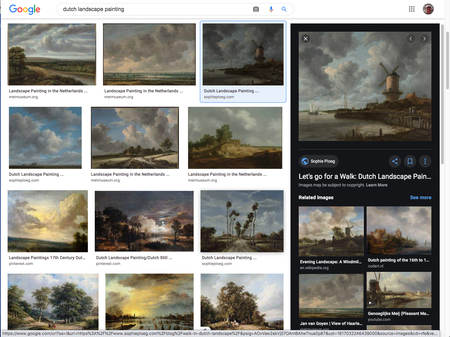
Clicking on an image shows a preview in a right hand column, with the page name and link below it. In this case, the size is available by rollover. Under that are “Related images” (similar but not copies of the same image), and “Related Searches”.
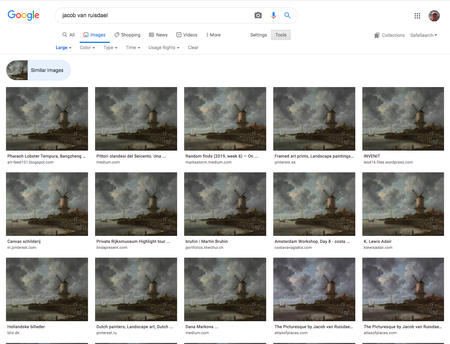
The Camera icon in the search bar is for visual image search. Upload or paste the URL of an image (the image itself, not a page containing an image), and returns an array of copies of the image with the source page underneath.
If you right click (or Control-click on Mac) on an image in Google Chrome, you will see a choice to “Search Googe for image”. There are plugins that provide the same functionality for other browsers.
Yahoo Image Search
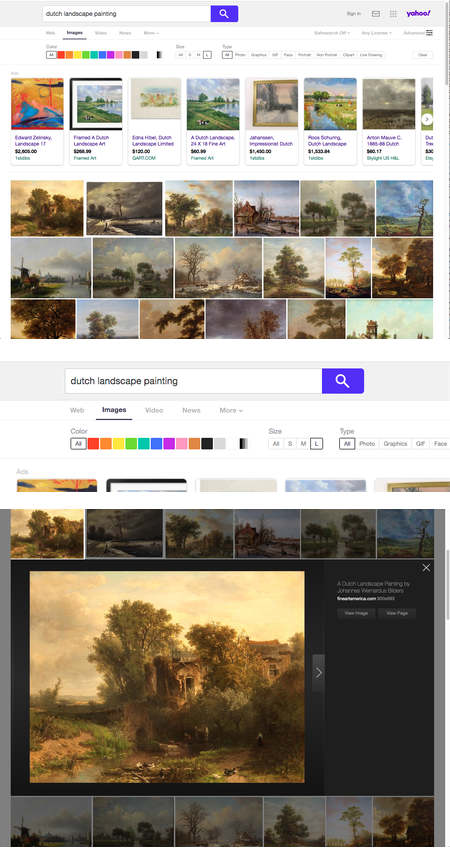
Yahoo Image Search exists. Why, I’m not sure.
The initial search term results look much like Bing or Google, but there is no page or size information. Clicking on “Advanced” at right provides filters for color, size and image type. Sizes are S,M,L. (The others let you search by color as well, from the sub-menus.)
Clicking on an image returns a detail panel with the page and size info and the option to “Visit page” or View image”. There is no visual image search that I can find.
Tin Eye reverse Image Search

Tin Eye is a venerable visual image search engine that provided that service before the big guys, um… borrowed the idea. I mention it primarily out of respect for that. It still does a good job in its initial mission, but there is no provision for image size choices. Tin Eye offers plugins to put their reverse image search in browser menus. Tin Eye offers a service to track your own images and notify you if it finds they’re being used elsewhere, but the service is expensive, probably mostly of use to corporate intellectual property holders.
Tip for searching by site
All three of the above major search engines allow you to search for images (or other content) from a particular site. In the regular search bar, enter the search terms, followed by a space and then the word site, a colon (no space) and the URL of the site. For example: “dutch landscape paintings site:sothebys.com”. This will return a page with results for that topic only from the Sothebys auction site.
Other sources for high res art images
General search engines are just one avenue for searching out art images on the web. Another, often more fruitful way to find large art images is to do local searches on the sites of major museums, or on art image agglomeration sites, such as the Google Art Project, Wikimedia Commons of the Art Renewal Center. These should be the topic of another post.
Happy image searching!
(Oh yes, and Time Sink Warning!)
Thank you for this! I’m often frustrated with Google’s results and had never considered using Bing’s image search.
Took me a while, and some frustration, to come around to it.
Charley, you might want to have a look at this search engine as well -> https://same.energy/
It’s a ML based engine, searching for images by visual similarities, and it’s just awesome…
WOW! I’m impressed! Thank You!! I’m going to append the post.
Would you like me to add a “Thanks to…” line with a link to a blog or website of yours?
Going to assume your last post at 8:11 on the 29th was a reply to mine (?)
Thanks, but no need for credits, I have neither a blog nor a website anyway. (Yeah, 2021, I know).
Not related to the people who developed the search engine in any way either. Just saw it on another blog few weeks ago and thought you and the other linesandcolors addicts might like it.
Your warning applies here as well, obviously 🙂
Yes, FP. Thanks!